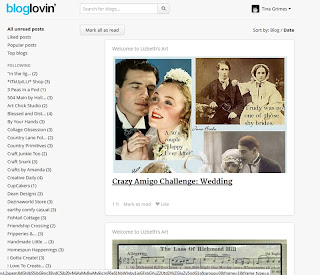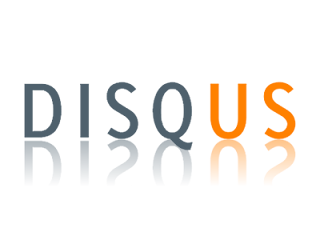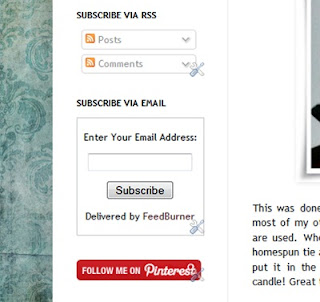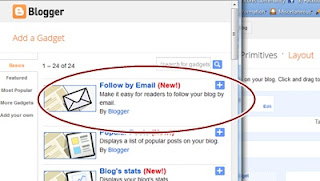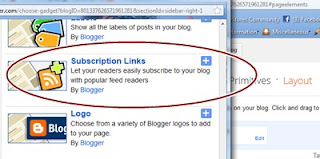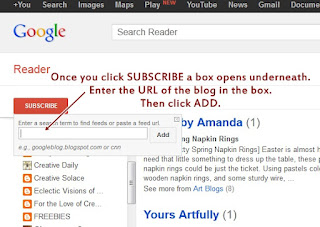I've been using Google Reader for years to stay on top of my blog reading. I follow about 150 blogs at the moment (it used to be more), and Google Reader has always been my reader of choice for keeping up with them all. It's nice to have them all in one place, and I liked the GR format so once I tried it I just kept using it.
So imagine my surprise (and annoyance) the other day when I checked into GR and there was a message saying that Google Reader would be discontinued in July! Um, come again? What the heck are you doing to me, Google? You own most of the Internet, and yet you are constantly taking away things I love. First it was Google Friend Connect...now this?! Sigh.
Anyhoots, Google provided me with a link to be able to export the blogs I follow in GR using their Google Takeout service. So I have done that. There are many reader services that will let you import that file so you don't have to lose all of your favorite blogs when GR closes this summer. But I did a little, um, Googling, and found a couple of alternatives to GR that don't require any importing (as long as you do it before GR closes). The two I'm trying out at the moment are Bloglovin and Feedly.
Both of these reader services are very easy to use, and both allow you to connect ans sync with your Google Reader/Blogger Account with just the click of a button (no importing of files is necessary). Feedly has more of a magazine format and takes quite a bit of getting used to, but I do like it. It has a lot of options you can adjust for how you want the blog posts displayed. Bloglovin is a little more user-friendly and simple.
Here is a screenshot of my Bloglovin home page, so you can see how it looks:
And here is a screenshot of my Feedly home page, so you can compare:
So far, I'm leaning toward the Bloglovin reader because I think it's just simple, straightforward, and easy to use. It lists all the blogs I follow on the left side of the page, and I can sort them by Date or by Blog. And Bloglovin also generates Follow Buttons for you that you can place on your blog. I've already added mine to the right side of this blog (so be sure to follow me if you sign up with Bloglovin!)
Feedly is a little slicker, and has more display options, and even color themes for the layout, which is very nice. My followed blogs are grouped into my GR categories on the left side of the page (rather than individually). Both services let me connect to Facebook if I want. Both readers also have apps that you can download so you can easily follow your blogs on your mobile devices as well.
I'm going to keep using both of these reader services for now until I decide for sure which one I like best. Google Reader will be around until July, so we have time to take things for a good, long test drive. But I do suggest you start looking for your new service now, instead of waiting until the last minute. There are many other choices out there, people. I'm only listing two because these are the two I have tried. So do a little research and find the one that is best for you. :)